HOW TO SET UP AND SYNC PHOTOS USING ICLOUD
- tara foote
- Aug 21, 2025
- 2 min read
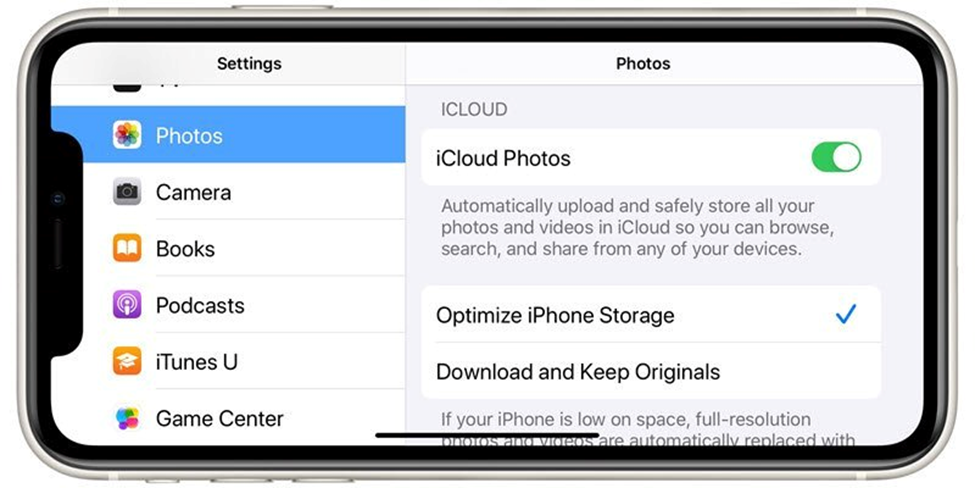
First things first – the “cloud” is not some mystical place up in the sky. It is simply a fancy term for storing your files on the internet instead of your computer or phone. Think of it as a digital safety deposit box that you can access from anywhere. Whether you are on your laptop at home or your smartphone while traveling, your files are just a click away.
iCloud is the Apple storage service that you “rent” in the “cloud” to store pictures, videos, backup files or other documents. The “cloud” is comprised of Apple storage computers that are accessed from the Internet. Google, Microsoft, Amazon, and other companies provide similar services. iCloud particularly makes sense for individuals who have more than one Apple device, such as iPhones, iPads, and Mac computer.
How to use the iCloud Photo Library?
Pictures and videos use a lot of storage space on your iPad or iPad. And running out of storage will bring photography to a halt. The iCloud Photo Library will allow you to store all your photos and videos online, freeing valuable storage space on your device.
When you turn on iCloud Photo Library and are on Wi-Fi, your iPad or iPhone will automatically transfer your pictures and video from your device to your iCloud account. From iCloud, your photos can be accessed from your other Apple devices or from the web.
Your iPad also offers an option called Optimize Storage: When enabled, your iPad or iPhone will 1) locally store the latest images and video you’ve taken, 2) store mini/thumbnail version of older photos, 3) store full versions of photos and video in the cloud ( iCloud) ready to be downloaded when you need them. Importantly, your older photos and videos are not taking up your device’s storage.
The settings for setting up the iCloud Photo Library can be accessed with the following actions:
1. Access Settings
2. Scroll down and tap Photos
3. Tap iCloud Photo Library on (Green is on)
4. Tap Optimize iPad/iPhone Storage.

Using the iCloud Photos Library is an efficient and straightforward way to get photos from your iPhone to a computer for sharing, printing, or editing.



Comments